MyNCBI Tutorials
(video, 3 min, 26 sec)
Video tutorial on using the MyNCBI My Bibliography feature to manage Public Access Policy compliance.
Managing Compliance with the NIH Public Access Policy
Step-by-step instructions and screenshots on using MyBibliography to manage your compliance.
Linking Your MyNCBI and eRA Commons Accounts
Principal investigators must use MyNCBI's My Bibliography feature to manage their professional bibliographies and compliance with the NIH Public Access Policy. In order to begin using My Bibliography, you must link your eRA Commons account to your MyNCBI account. Linking the two accounts will allow you to connect funding information from eRA Commons to bibliography information in MyNCBI.
1. Sign in to NCBI using your MyNCBI login if you already have an existing account. If you do not have a MyNCBI account, you may use your eRA Commons to log in by clicking the "NIH Login" button.

2. When you are logged in, click on your username in the top right hand corner of the page to access your Account Settings. Look for the "Linked Account" section. If your eRA Commons account is not linked, click the Change button to access it.

3. On the Linked Accounts page, scroll down the list of Available Partner Accounts until you locate "NIH & eRA Commons." Click the link to be redirected to the eRA Commons login page. Once you have logged in, eRA Commons will be added to your Linked Accounts list. You can also use this menu to link your MyNCBI account to your Google login or UCLA BOL login. To unlink a linked account, click the x button next to the account's name in your Linked Accounts list.

Determining Compliance Status in MyBibliography
To view compliance status of your articles, log into your MyNCBI account. In the My Bibliography section, click on "Manage My Bibliography." Click the "Display Settings" menu and select "Award View."
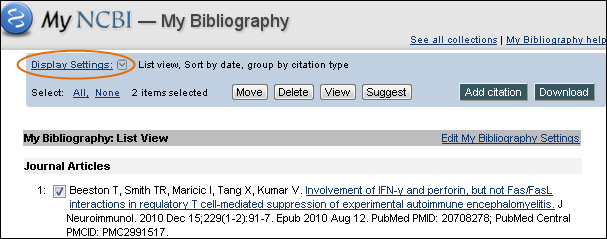
Colored dots indicate the compliance status of each article:
- A red dots indicates the article is non-compliant.

- A yellow dot indicates the article has been submitted to the NIH Manuscript Submission System (NIHMS) and is in process. (Note that you may be required to log in to the NIHMS to complete additional steps to reach full compliance.)

- A green dot indicates the article is compliant.

- An "N/A" icon indicates that the article is not required to comply with the policy because it was published before the April 2008 start date of the policy or is not a peer-reviewed article.

- A question mark indicates that compliance status cannot be determined. Click the "Edit Status" link to enter additional information about the article and funding.

Images from NCBI/NLM.